Edit Sessions
Existing sessions can be updated as required. Any changes will apply to new weeks when the books are extended, any currently active weeks are not changed unless the undo books utility is used and the books extended.
- Select Sessions
 from the Vision Anywhere navigation bar.
from the Vision Anywhere navigation bar.
See - Vision Appointments Setup Navigation Bar.
The Session view displays. - Select the Session you want to update.
The Edit and Delete
and Delete  options display.
options display. -
Click the Edit
 button to make changes.
button to make changes.The Edit Session view displays.
- The session can now be edited.
You can select multiple slots and amend their type using the Change button.
button.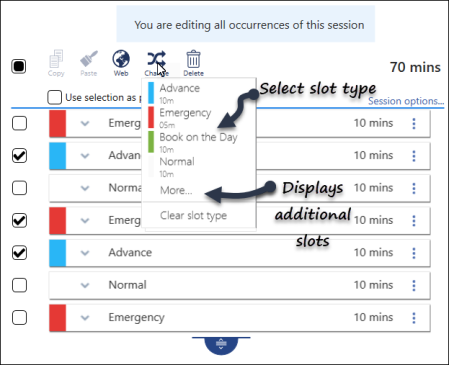
A list of slot types display.
-
Select the new slot type from the list, optionally choose More... to select from all slot types.
The slot type updates.
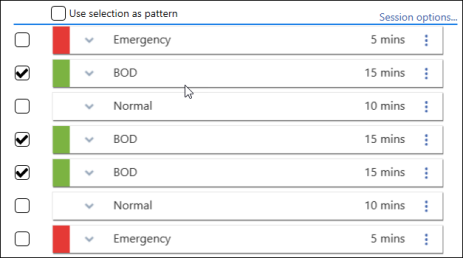
- Other options for slot(s) include:
- Copy Slot Type(s)
Select slot(s) to copy. - Paste Slot Type
Pastes slot(s) type into other slots. - Make slots web bookable
Patients can book these using Online Services. - Delete
Removes slots from the session.
- Copy Slot Type(s)
-
Individual slots can be updated by selecting a new slot type via the drop down arrow.
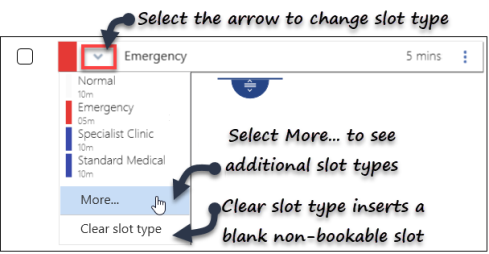
- The session duration changes automatically if you use the drag handle
 .
.
If you update the duration manually, the slots alter accordingly. -
Select the Save button at the bottom right of the screen to update the changes, or choose Reset to cancel any changes.

The Sessions view displays.

